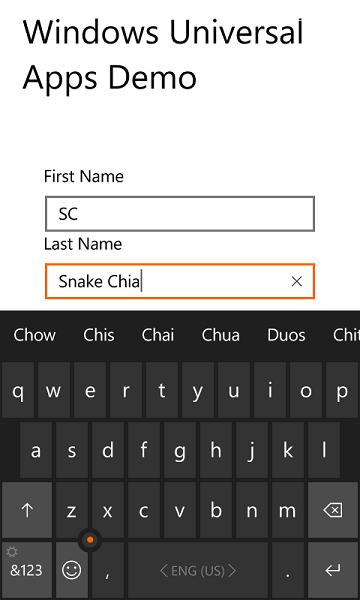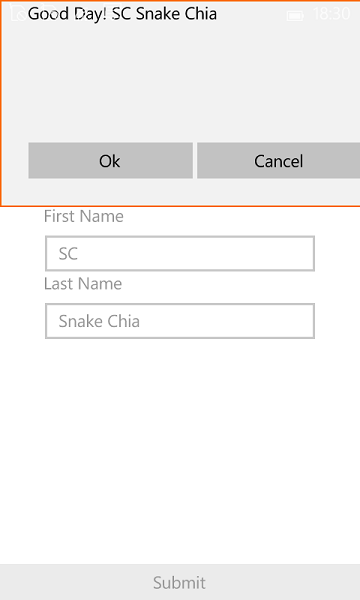Developing for Windows 10 for IoT Core with Windows Universal Apps
Developing Windows Universal Apps for Windows 10 IoT Core is no different than develop it for other Windows 10 applications.
In this article, I will focus building a Windows Universal Apps that can run on Windows, Tablets and Raspberry Pi 2. This has not related to the GPIO connectors on the board itself, that part will be covered in my later articles.
What you need:
- A machine that run the latest Windows 10 Insider Preview (currently is build 10130)
You can join the Windows Insider Program here - Raspberry Pi 2 board with minmum of 8Gb microSD Card
- Loaded Windows 10 for IoT Core into the microSD Card
If you haven’t do so, please refer to this artile - USB mouse & keyboard, HDMI Cable, Ethernet cable, TV / Monitor with HDMI input
- Microsoft Visual Studio 2015 RC (Any edition)
You can download it from Visual Studio website
Deploy to Raspberry Pi 2 via Visual Studio 2015
- Download the Demo project from Github : Raspberry Pi 2 Universal Apps Demo 1
- Open the project
- Project -> App1 Properties… (last option)
- Select Debug, Change your Target device to Remote Machine.
- Enter your Raspberry Pi 2 IP address, and UnCheck “Use authentication”.
- On top, for Raspberry Pi 2, set the build target to ARM.
- Click on Remote Machine to deploy the application to your Raspberry Pi 2.
- Your Raspberry Pi 2 will be restarted, and the application will be started too.
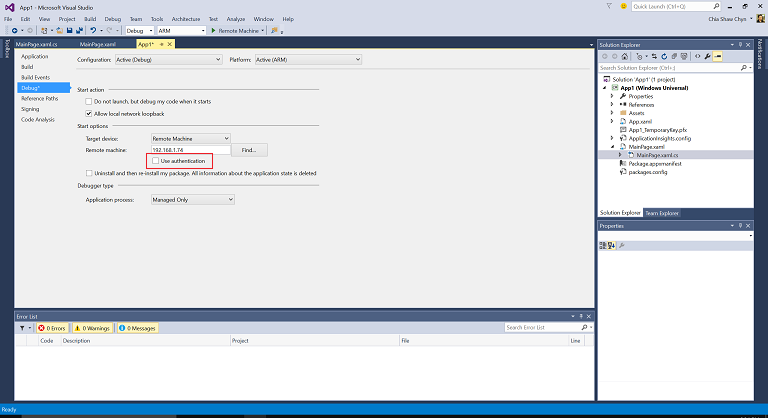
You will properly notice that, the codes is exactly same as the code you use in Windows 8.1 or Windows Phone 8.1.
I’m not going to talk about how to deploy to your local machine or phone here. The following are the screenshots for Windows, Phone and IoT.
Screenshot
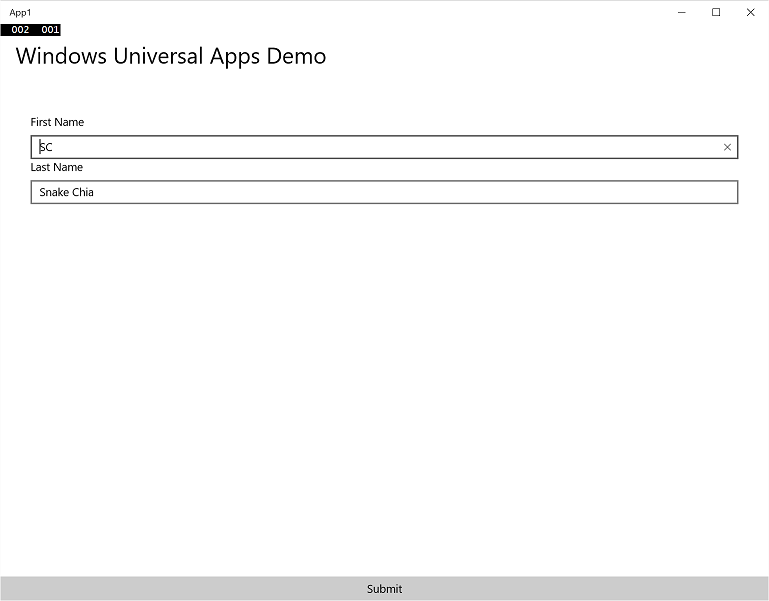
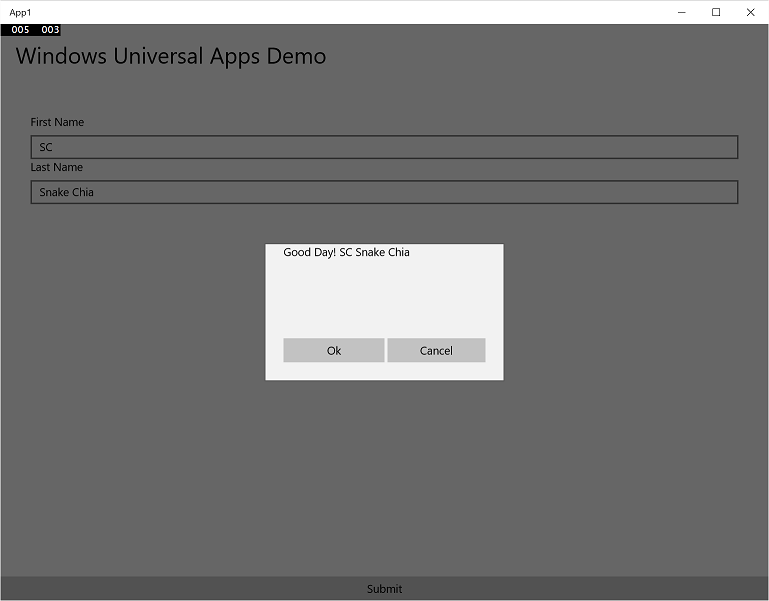
Windows Phone 10 Pro Insider Preview build 10130
Windows 10 Mobile Technical Preview
Windows 10 for IoT Core
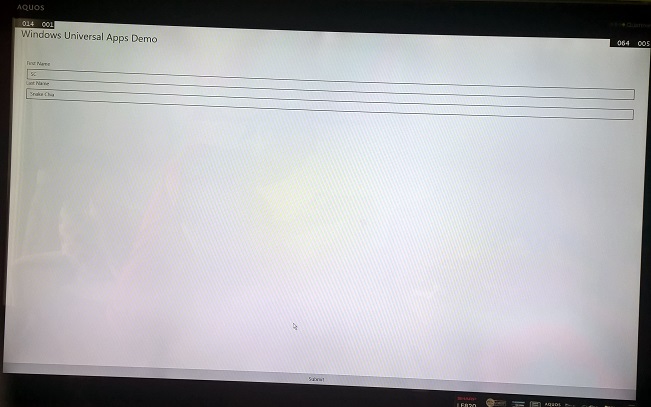
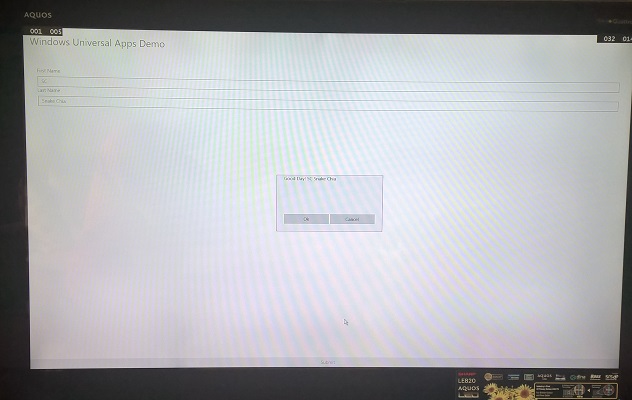
Note
- Some USB keyboard might not work with current build. It might be the USB power issue. The work around is, using an external powered USB hub, connect the powered USB hub to Raspberry Pi 2 board and USB keyboard connect to USB hub.
Happy Coding. 🙂